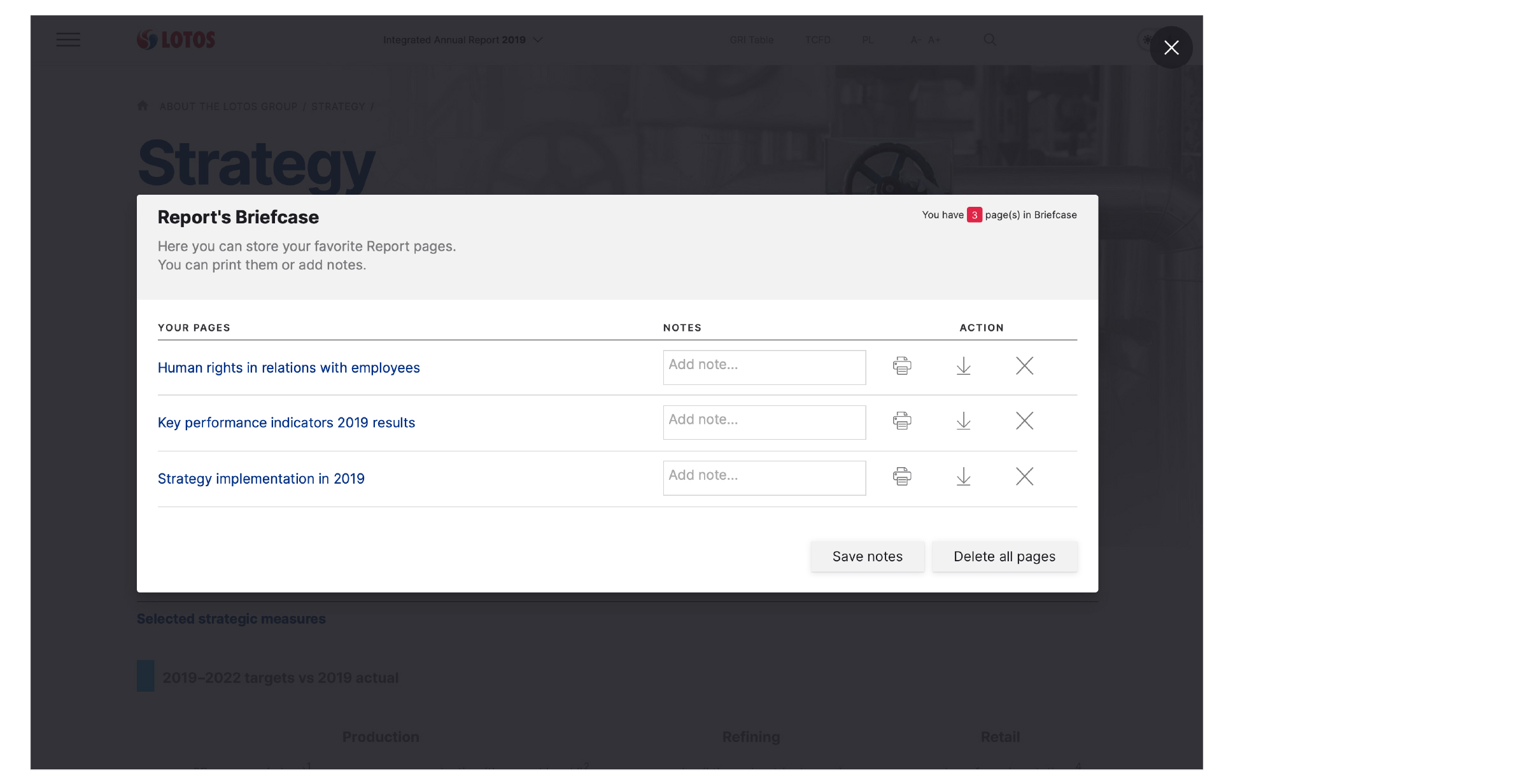-
2019 Summary
- Letter from the President of the Management Board
- Letter from the Chairwoman of the Supervisory Board
- Key performance indicators (2019 results)
- EFRA Project, or an additional million tonnes of fuels
- Favourable pricing conditions and fewer restrictions
- Grupa LOTOS invests in hydrogen
- Exam passed with an A
About the LOTOS Group
-
Financial results and operational achievements Financial highlights Consolidated statement of comprehensive income for 2019 Consolidated statement of financial position for 2019 Consolidated statement of cash flows for 2019 Consolidated statement of changes in equity for 2019 Notes to the financial statements
The environment
Society
-
Previous Reports
2018 Integrated Annual Report 20182017 Integrated Annual Report 20172016 Integrated Annual Report 20162015 Integrated Annual Report 20152014 Integrated Annual Report 20142013 Integrated Annual Report 20132012 Integrated Annual Report 20122011 Integrated Annual Report 20112010 Integrated Annual Report 20102009 Integrated Annual Report 2009
Help
Welcome to the help page of our interactive Integrated Annual Report. Here you will find information to help you navigate and use our publication.
-
Page navigation elements
Elements that facilitate navigation, navigating the Report and searching for content.
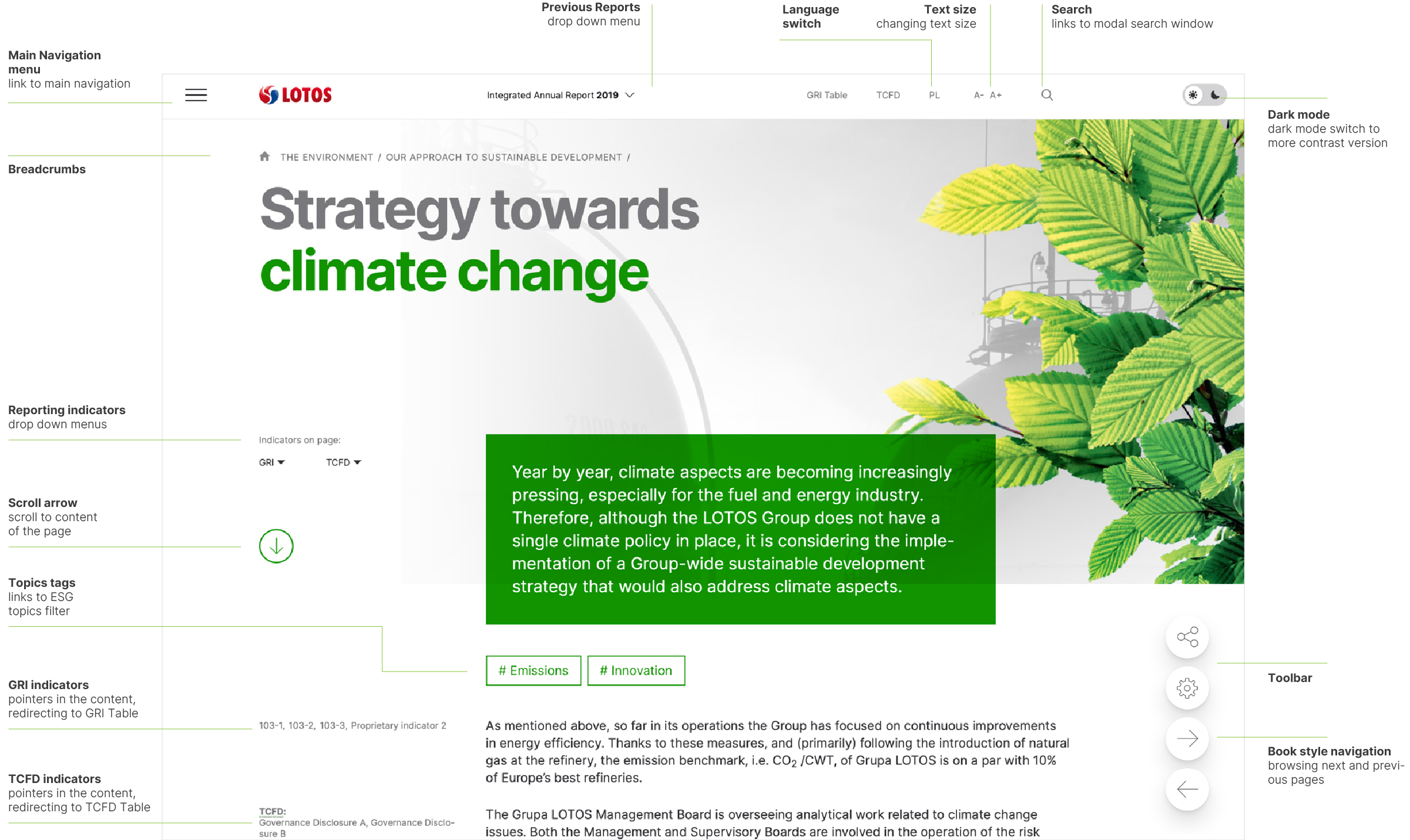
Main Navigation
Navigating the chapters of the Report is enabled by the main navigation, available in the drop-down menu in the upper left corner of the screen. The main navigation contains a list of all chapters of the Report and quick access to previous reports.
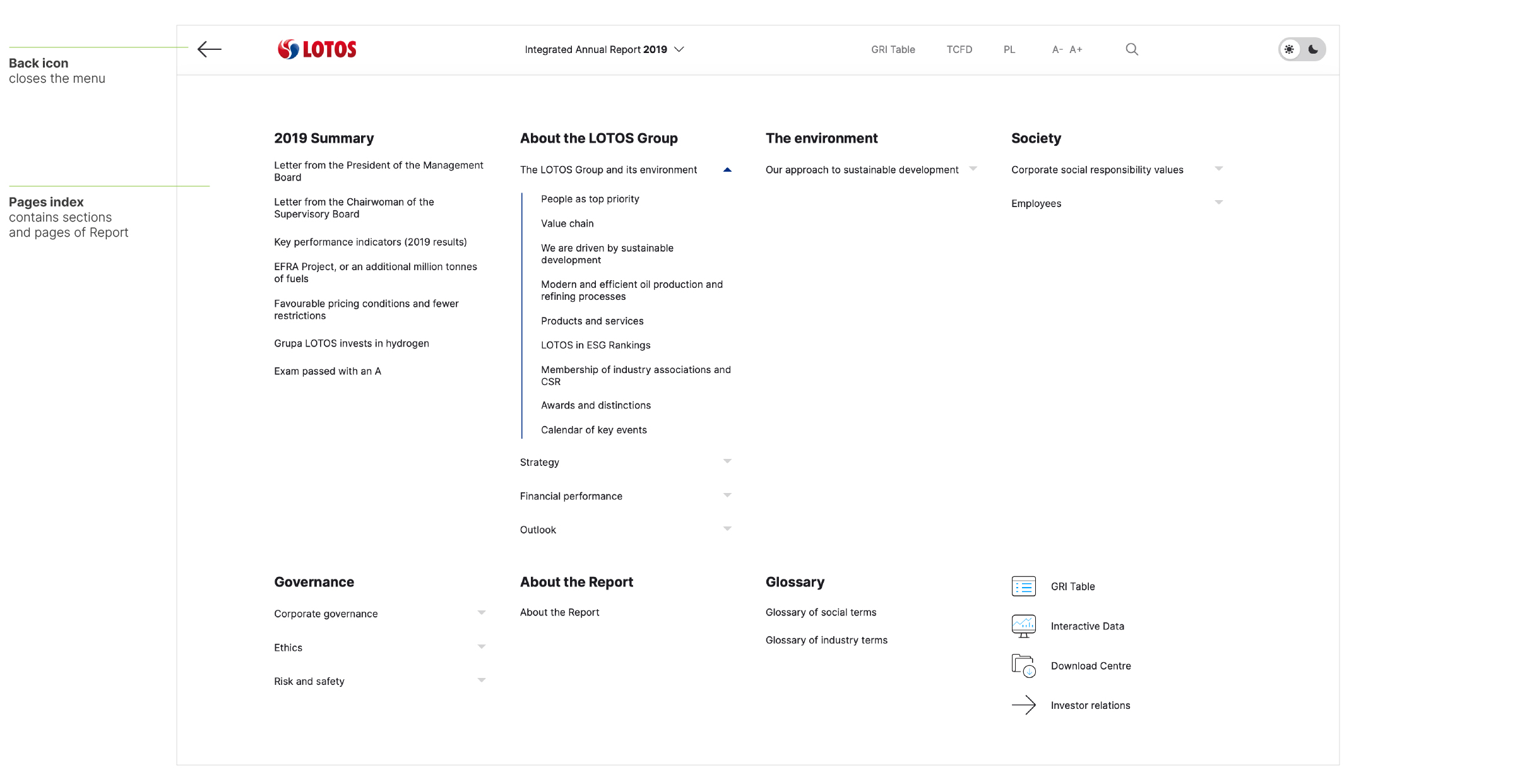
Topics filter
Individual pages of the Report are also marked with tags describing ESG topics. Clicking on the issue tag opens a window with the list of individual pages containing the topic.
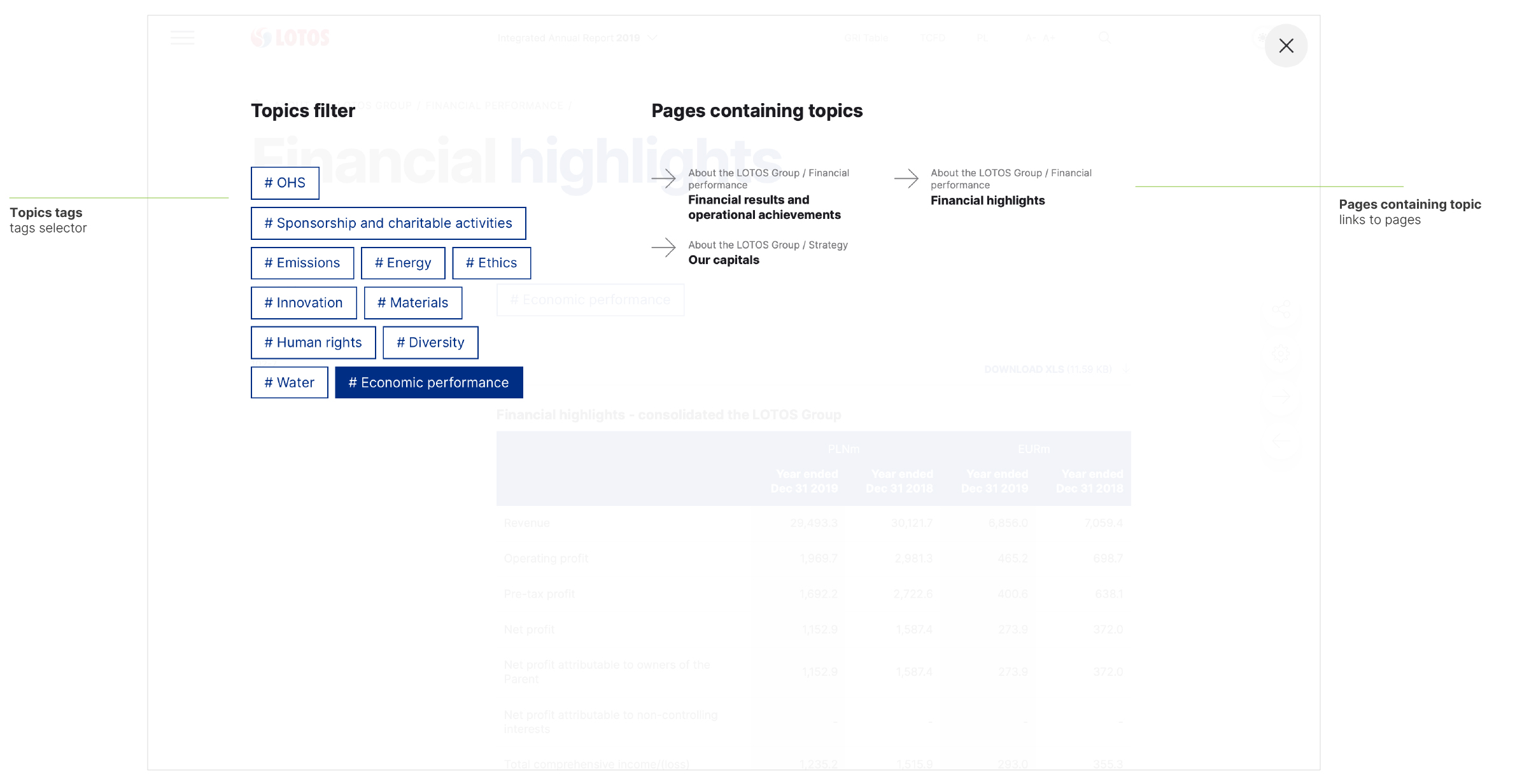
Search
The search field is activated by clicking on the magnifying glass icon located in the upper right corner of the screen.
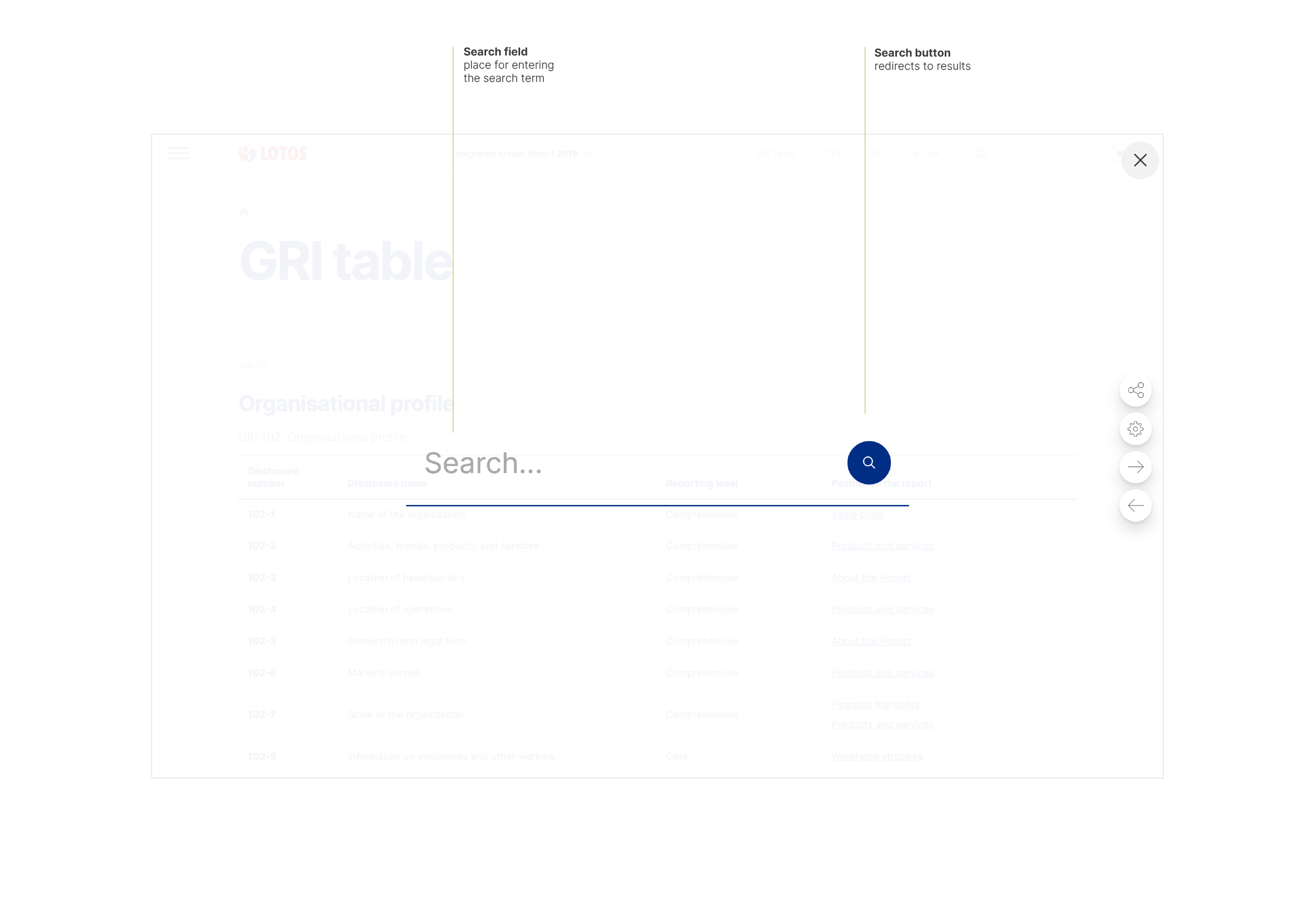
Sitemap
The index of all pages of the Report is contained in the Sitemap page. Link to Sitemap is accessible from the Report footer.
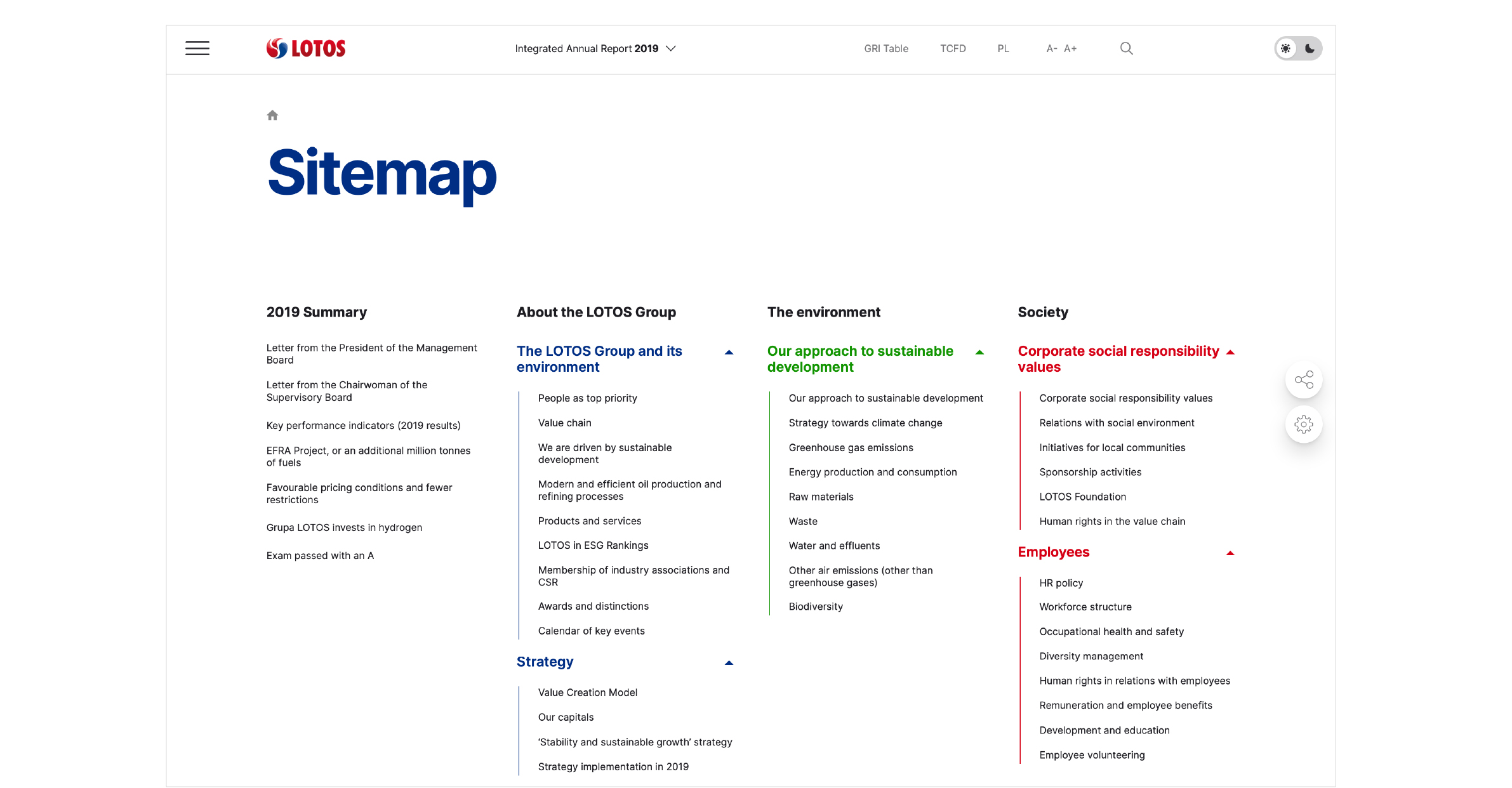
-
Tools
On the right side of the screen there is a bar containing tools to help you view the content of the Report
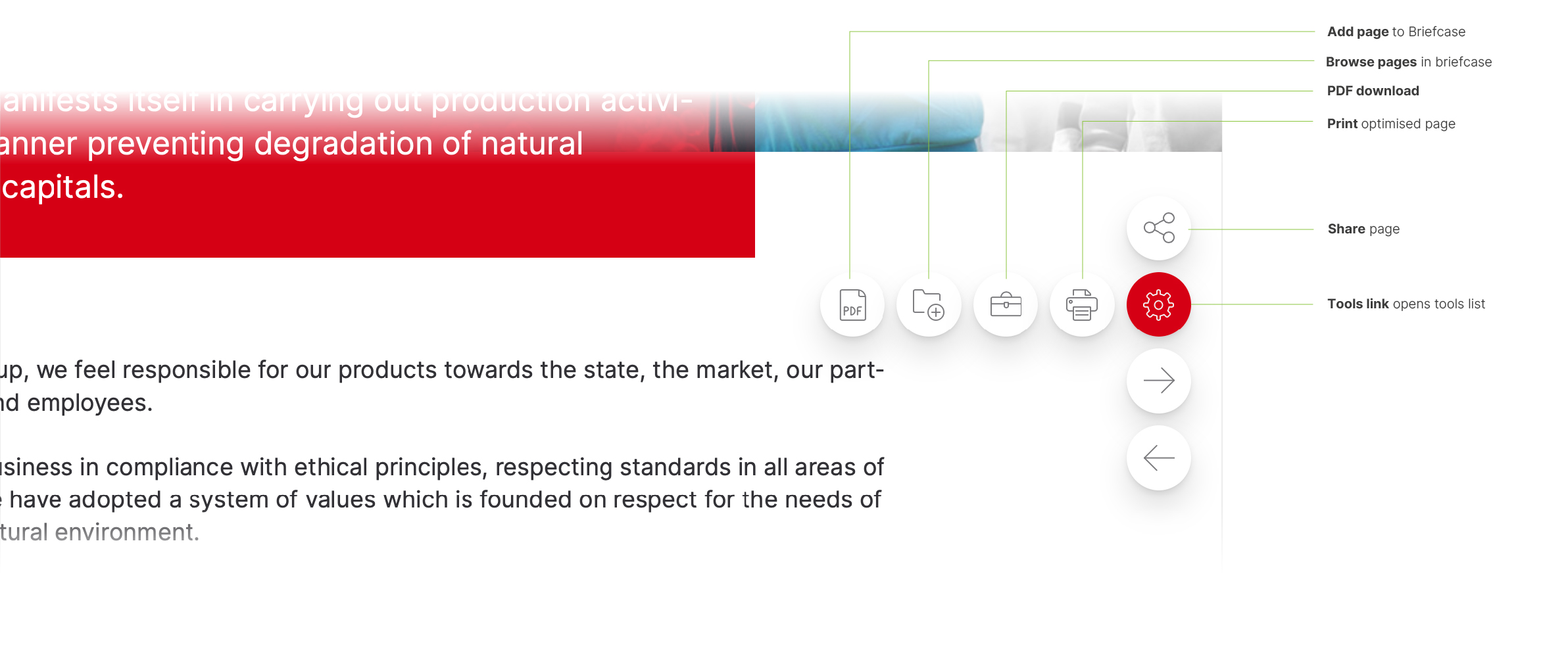
Documents for download
All important downloads are collected on one dedicated page „Download Centre”.
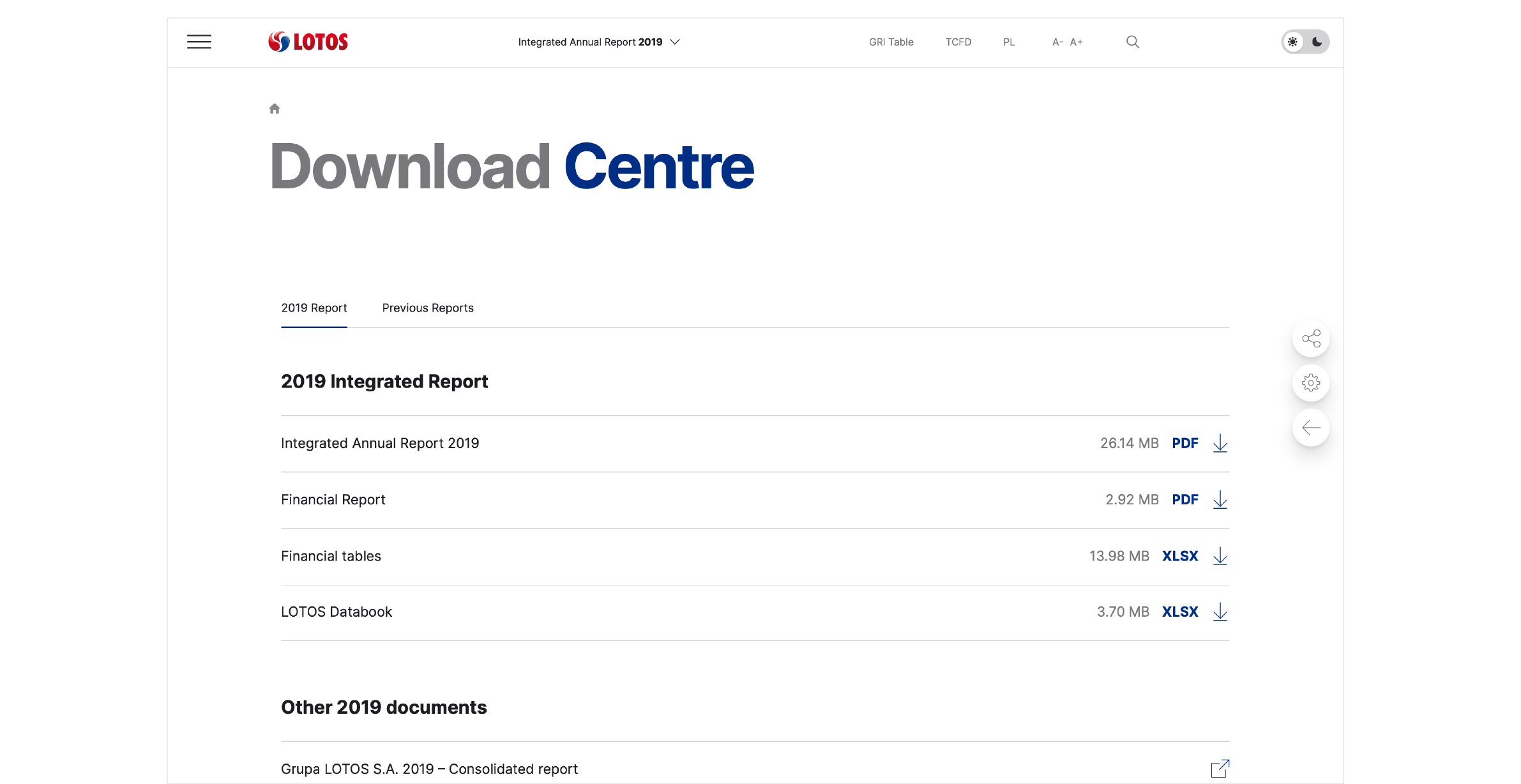
-
Interactive data
A chapter containing relevant data for the operations of the LOTOS Group; prepared on a multiannual basis. Individual elements of the data area allow you to select a data set, years, display as a graph, view or download a data file. The figure below describes the operation of individual component
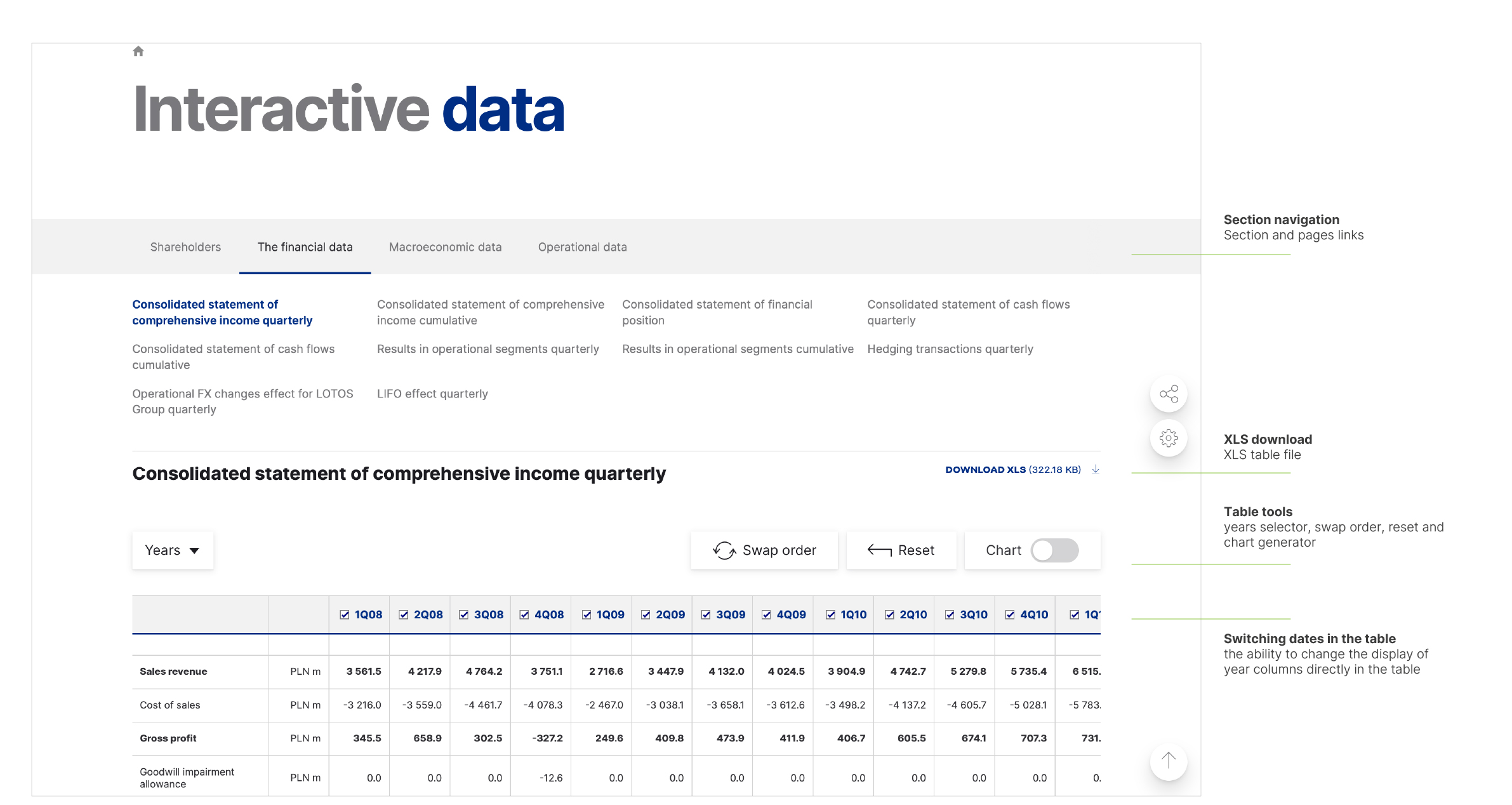
-
Briefcase
The Report Briefcase allows you to store selected pages. The counter on the Briefcase icon in the toolbar indicates the current number of pages stored. In addition to the list of favorite pages in the Briefcase, you can add and save notes, print and download PDF pages. Pages and notes are saved in the browser's memory until they are deleted by the user.